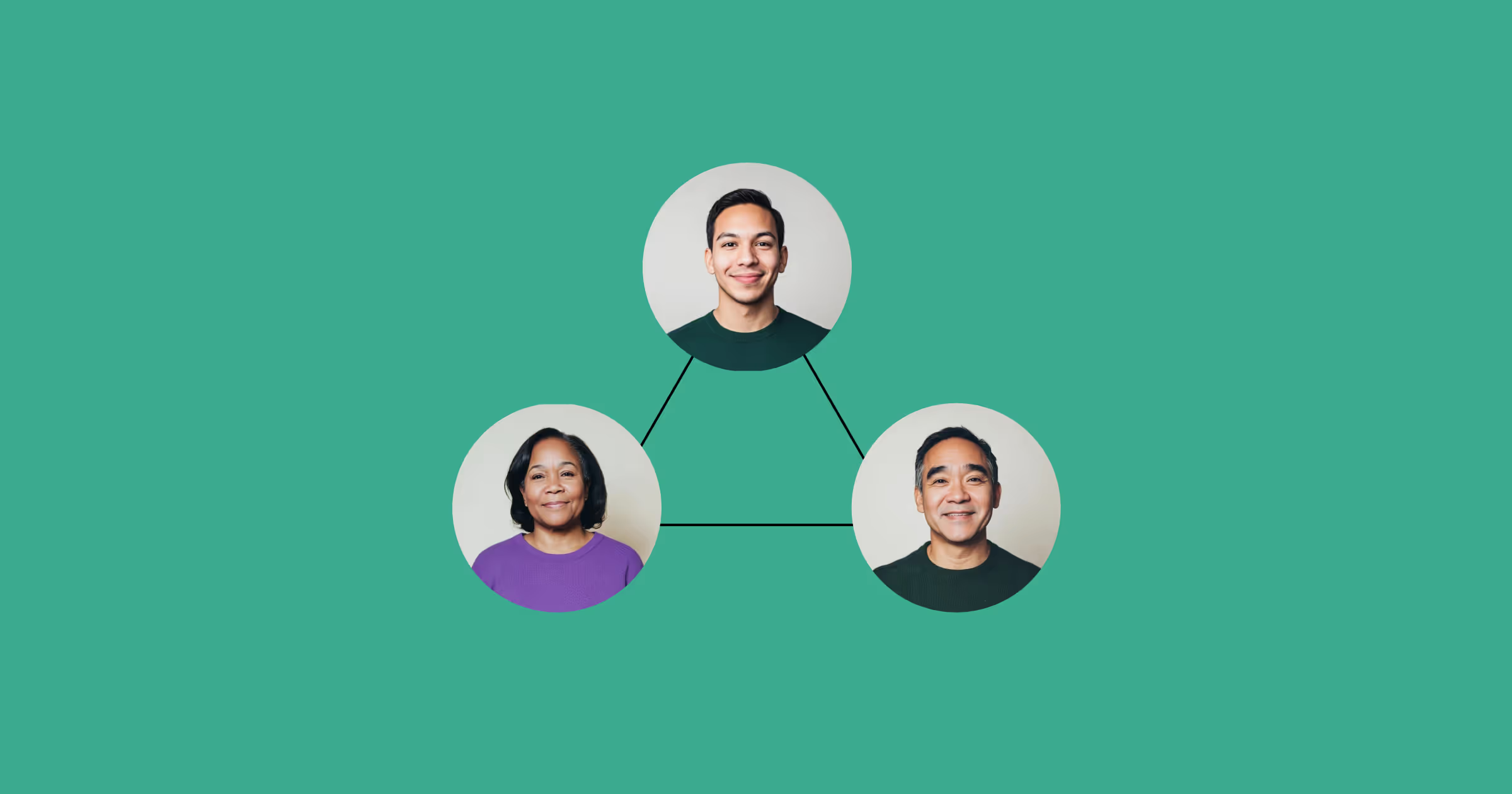7 tips to get ahead of daylight saving time

It’s that time again. Daylight saving time!
Who knew that a calendar day isn’t always 24 hours, because sometimes it’s 23 or 25! Who remembers that Europe changes their clocks on a different date and at a different time than the US and Canada do? And let’s not forget almost everywhere else in the world that doesn’t celebrate this calendar-scorching tradition!
As daylight saving time approaches for the rest of us, here are a few tips (hint: tips 3-7 involve Assembled) on how to handle scheduling for your teams without any hiccups.
Tip #1: Start by taking note of time zone differences
If your support team covers multiple time zones, be very diligent in double-checking how the time changes will impact coverage and wait times in each area.
- Most parts of the US and Canada adjust clocks forward on Sunday, March 10 at 2:00 AM. That means the time goes from 1:59 AM to 3:00 AM, and in effect the day is an hour shorter. For those in Eastern time, it will then be 4 hours behind UTC (aka GMT) time instead of 5.
- In most parts of Europe, the clocks move forward on Sunday, March 31 at 1:00 AM. So it will change from 12:59 AM (00:59) to 2:00 AM. In London, it will then be an hour ahead of UTC.
- In Australia and New Zealand, the clocks move backward on Sunday, April 7 at 3:00 AM. So it will go from 2:59 AM to 2:00 AM, and that day will be 25 hours long.
- A few other countries, like Cuba, Moldova, Israel, Lebanon, Egypt, Chile, and Paraguay, have their own unique rules for when the clocks change.
Tip #2: Review schedules ahead of time
Review schedules for the weeks before, during, and after the time changes — do it now if you haven’t already! In the spring, the one hour forward change can be particularly disruptive, so plan coverage very carefully for that period. Reach out to individual employees in advance to confirm their availability and work with them on any needed schedule adjustments.
Tip #3: Test critical systems
Any systems that are time-based, such as alarms, reports, or billing processes should be tested in advance to ensure there are no issues with the time changes. If there are any doubts or concerns, have someone from your IT team review how the systems will be impacted. It's much easier to address any issues before they happen and affect customers.
Tip #4: Let templates do the hard work
If you maintain your schedules in Assembled via templates, then the template will automatically adjust for daylight saving based on the time zone the template is configured to use, whenever you apply your template to the schedule.
For new templates, you can choose the time zone initially, but you also can adjust a template later by clicking Edit template overview from the template editor. Note that when you change an existing template’s time zone, events will maintain the same absolute time (relative to UTC), but will change relative to the new time zone.
For example, if your template was originally in Eastern Time, and you change it to Pacific Time, events scheduled at 9 AM will now appear at 6 AM.
If the template time zone includes daylight saving rules, events scheduled at 9 AM will switch from 9 AM standard time to 9 AM daylight saving time when clocks change.
For example, if your template is in Eastern Time (EST), a 9 AM event after clocks change will be scheduled for 9 AM Eastern Daylight Time (EDT) (-5 hours from UTC), while events earlier than that date will be at 9 AM EST (-4 hours from UTC).


Tip #5: Set the rules (and then stick to them)
If you’re staffing people in places that do and don’t observe daylight saving time, you’ll need to decide on the rules of the road first.
- If you do want to synchronize everyone to adjust their schedules around DST, you’ll need to choose a time zone you want to centralize on, e.g. Eastern time, then make sure the templates for all teams are configured to use that.
- If you don’t want schedules to change for DST, set your templates to UTC time, or another time zone that doesn’t observe daylight saving time.
- If you only want schedules to change for people whose clocks change, then separate your templates into the appropriate time zones, and Assembled will handle the rest.
Note: If you’re an Assembled user but don’t use templates, you’ll want to check and adjust your schedules for whenever the clocks change as needed. Assembled will not change the time of any events already scheduled.
Tip #6: Be transparent with your team about the changes
Provide reminders about the time changes to your entire support team in advance, including details on which, and how, specific schedules and shifts will change. It’s also important to reiterate to them any precautions around critical systems or reports. The more communication and advanced notice you can provide, the smoother the transition will be for your team and customers.
Tip #7: Take a step back and think beyond time zones
Regardless of what time zone you’re in, or your template uses, you can view multiple time zones at once on both the staffing timeline and the template editor, to help you compare and synchronize inside of Assembled.
Click the clock/time zones button to add or edit which zones you see. Assembled will highlight when the clocks change for your time zone, and you’ll notice the appropriate hours missing or added, whenever that occurs in each zone.

And as always, if you need help or have a particular question about time zones or anything else, reach out to our support team for assistance.